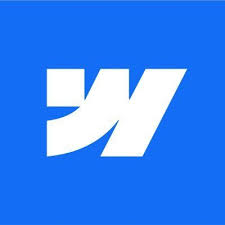Understanding CMS on Webflow: A Client’s Guide
Introduction
Content Management Systems (CMS) are essential for efficiently managing and updating website content. Webflow offers a powerful and user-friendly CMS that simplifies content management for your website. This guide will help you understand how CMS on Webflow works and how you can leverage it for your site.
- Understanding Webflow CMS
- Setting Up CMS
- Adding and Managing Content
- CMS Content Integration
- Collaborative Management
- SEO Optimization
- Advanced Features
1. What is CMS on Webflow?
The Basics of Webflow’s CMS
- Dynamic Content Management: Webflow’s CMS allows you to create and manage dynamic content like blog posts, product listings, and more without needing to code.
- Ease of Use: Designed for non-technical users, it offers an intuitive interface for content updates.
2. Setting Up Your CMS
Getting Started with Webflow CMS
- Collections: Create collections, which are like categories, for different types of content (e.g., blog posts, team members).
- Structure Your Content: Define the structure for each collection with fields like text, images, and links.
3. Adding and Managing Content
Effortless Content Creation and Updates
- Adding New Items: Easily add new items to your collections, filling out the fields you’ve created.
- Editing Existing Content: Update existing items in your collections directly through the CMS interface.
4. Integrating CMS Content on Your Site
Displaying Your Dynamic Content
- Dynamic Pages: Automatically generate pages for each item in your collections.
- Binding Data: Connect elements on your site to fields in your CMS collections, displaying dynamic content.
5. Collaborative Content Management
Team Collaboration in Webflow CMS
- Multiple Editors: Allow team members to add and edit content, facilitating collaboration.
- Role-Based Permissions: Assign roles and permissions to control who can publish or edit content.
6. SEO and CMS
Optimizing Your Content for Search Engines
- SEO-Friendly: Webflow CMS is designed to be SEO-friendly, allowing you to optimize your content for better search engine visibility.
- Customizable SEO Settings: Set meta titles, descriptions, and slugs for each CMS item.
7. Advanced Features
Leveraging Webflow’s CMS Capabilities
- Conditional Visibility: Display content conditionally based on certain criteria within your CMS fields.
- CMS API: For advanced users, Webflow offers a CMS API for further customization and integration.
Conclusion
Webflow’s CMS is a powerful tool that simplifies content management for your website. By understanding how to set up collections, manage content, integrate it into your site, collaborate with your team, optimize for SEO, and utilize advanced features, you can effectively maintain and update your website’s content with ease.
Share your thoughts! Write a comment: